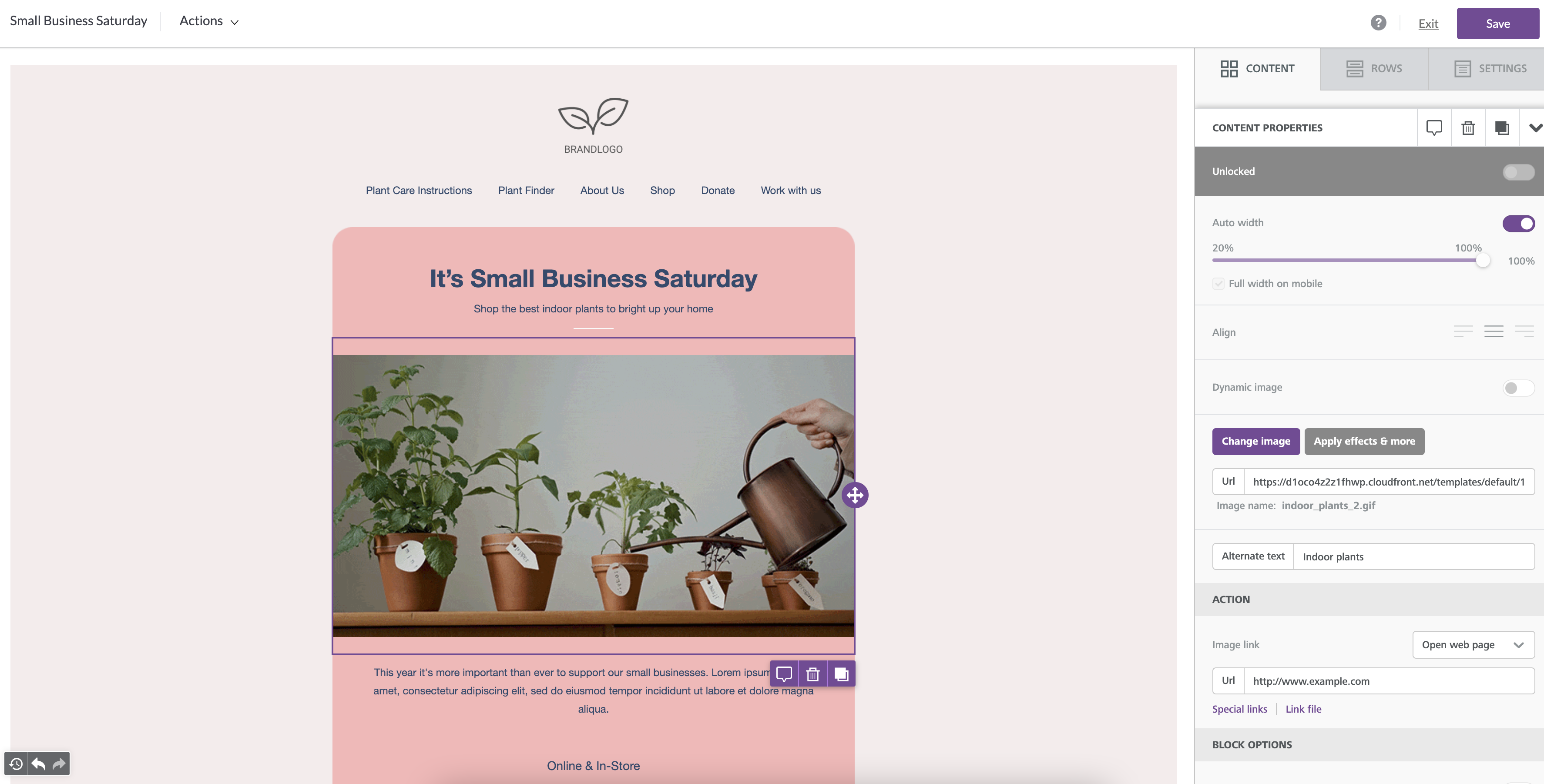Soffront CRM Marketing Templates allows you to Create professionally designed Email Marketing Templates to attract the attention of your Accounts and Contacts.
You can send them attractive, relevant, and targeted messages, which have a higher likelihood of being read. You can build relations with your prospects and clients with minimal effort by automatically sending beautiful Birthday cards, Greeting Cards, Newsletters, and Auto Responses.
Marketing templates are also useful when you are communicating with a group of Contacts or individual Contacts. We have pre-formatted templates for your convenience. You can use them to create both Touch and Broadcast Campaigns.
Below you can find written directions on how to work with Marketing Email Templates.
1. Under Marketing -> go to Template and click on the Marketing Email Templates.

2. Click on the “Add” Button to Add a Marketing Template and it will show below screen

4. Select a Category from the above screen and click on the Use this Design button.
Design Flexibility
One of the biggest strengths of our new editor is that it provides creative professionals with tremendous design flexibility.
This is achieved by separating the concepts of Settings (which apply to the entire message), Rows (which can be added, removed, copied, saved, and moved), and Content (individual content blocks: images, text, buttons, etc., which also can be added, removed, copied, and moved).
Settings
General settings for the message.
They are inherited by Structure and Content blocks. For example, the font family set in the message settings is then used everywhere in your message, except where you use a custom setting.
This is very useful to build a coherent message very quickly.
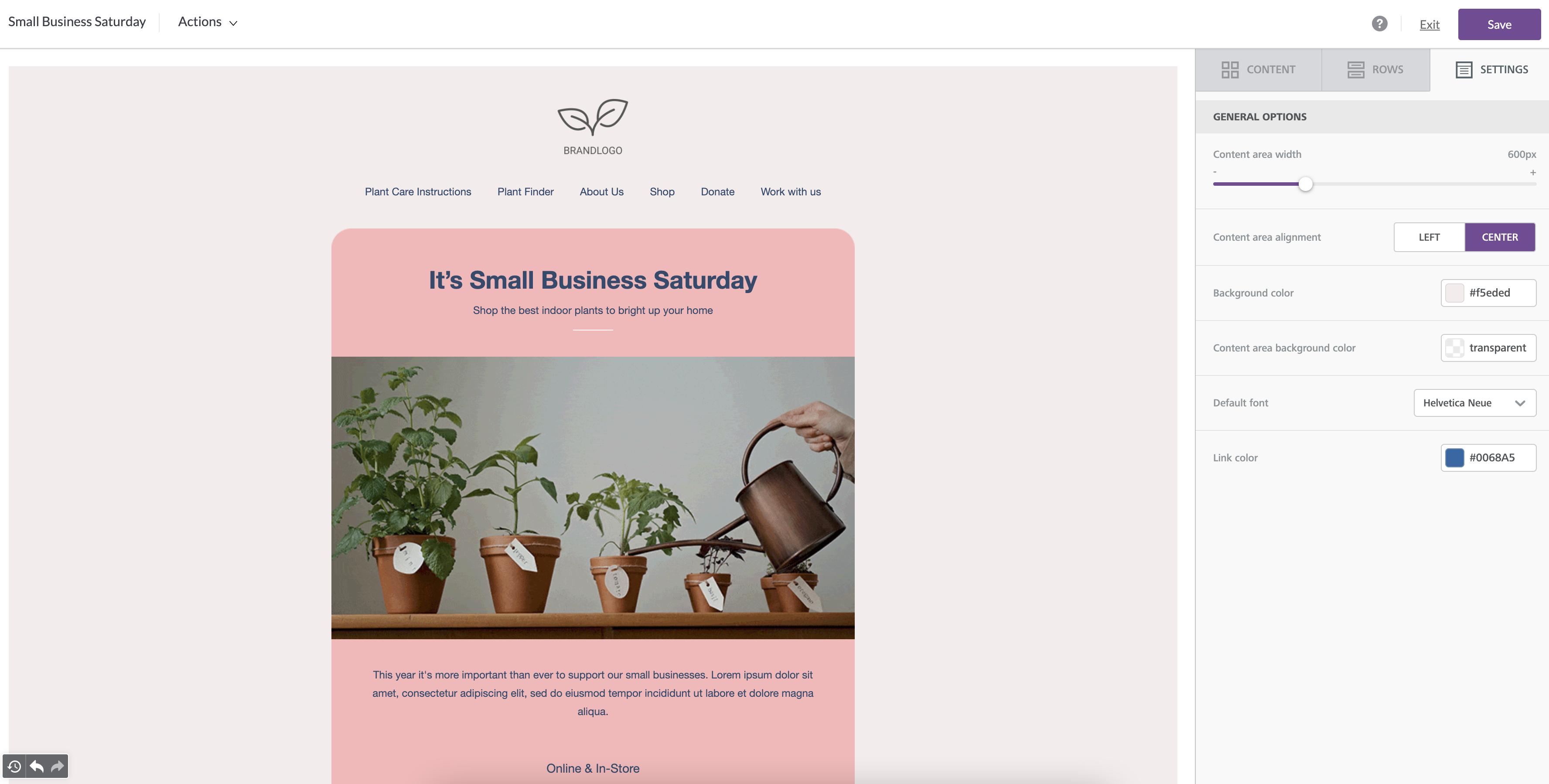
Rows
Here you can find different types of rows to insert into the message.
Rows are structural units that define the horizontal composition of a section of the message by using columns. A row can include one to four columns.
Using more than one column allows you to put different content elements side by side.
You can add all the structural elements you need to your message, regardless of the template you selected when you started.
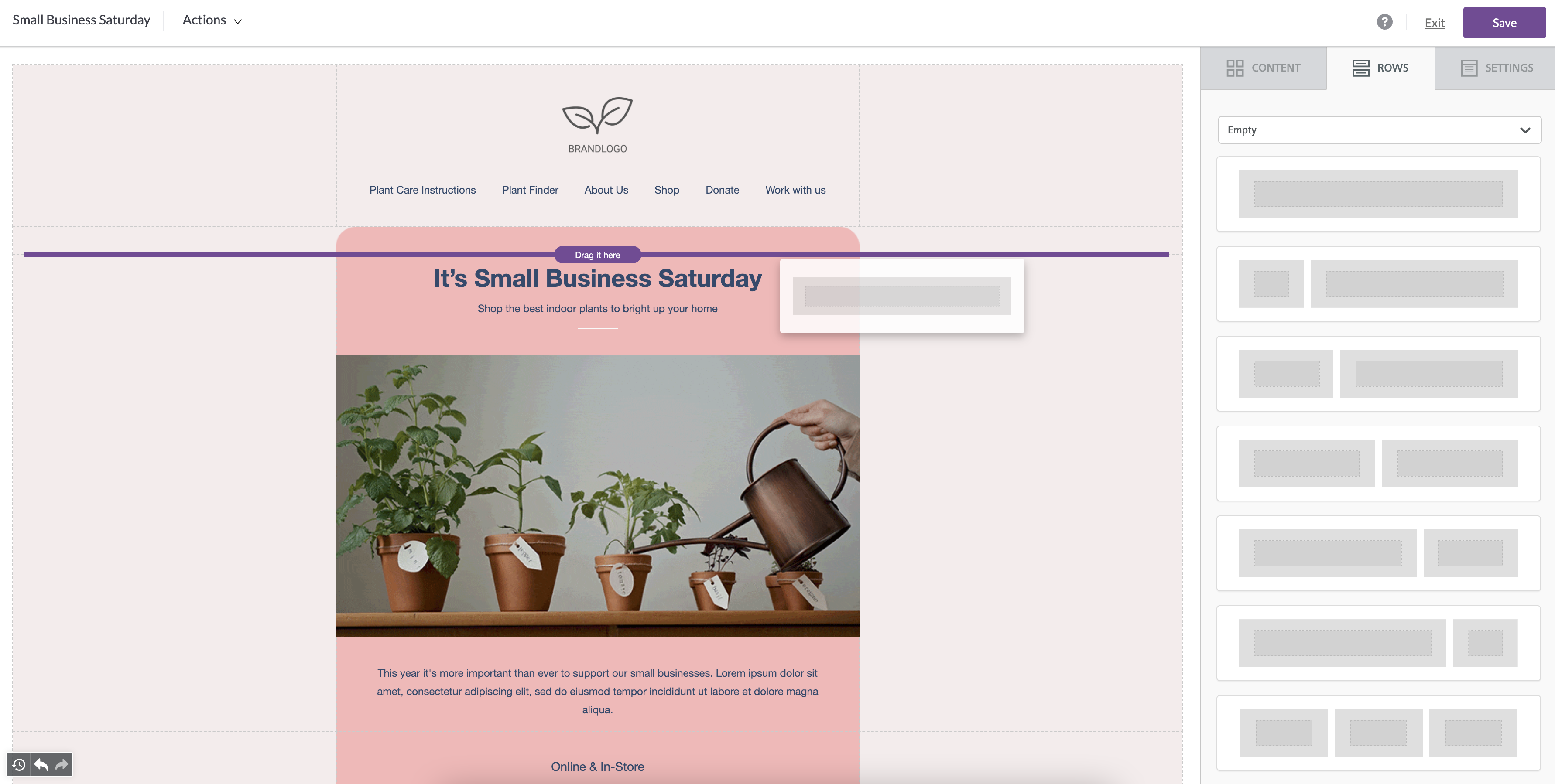
Every row has its own settings, which gives you the kind of flexibility that before was only achieved with hand-coded email.
For example, you can select a background color for the entire row, only the message area, or a specific column within it.
See also: How do I change the properties of a row?
Content
This section includes a series of tiles that represent the different kinds of content you can use in your message. More will become available in the future.
To use them, just drag one inside a column, it will auto-adjust to the column width.
Every content block has it owns settings, such as granular control on padding. The right-side panel automatically switches to a property panel for the selected content element.