Note: Only an administrator who enrolled as a Teacher to a course or any user whose level is set as a Tutor/Mentor/Instruction by the admin to a course can perform the following steps
Log in to your LMS account and go to My Courses
Hit the Enter button to open a Course and go to its Course object
Click on the Crate New option and select ”Test’ option from the list

The first page asks you to add a title and description of the test
The description is shown to students before attempting the test
After entering the above details, hit the new test button and it shows the screen below

If you are modifying an existing test settings then the screen will look like as follows
Manage Questions

Insert/Edit Questions
Question Category: Select a category for this question. It will be possible to calculate category scores for each test compiling. Categories are globally defined for the whole platform in the backend
Difficulty: set a difficulty level that can be used to automatically weigh score calculation.
Question Types
This is the list of the available question types and test elements:
SC – Single Choice
MC – Multiple Choice
ET – Extended Text
TE – Text Entry
IC – Inline Choice
HT – Hot Text (Find the wrong term)
UP – Upload File
AS – Association
TE – Title
BR – Page Break
Test Options
Test display options
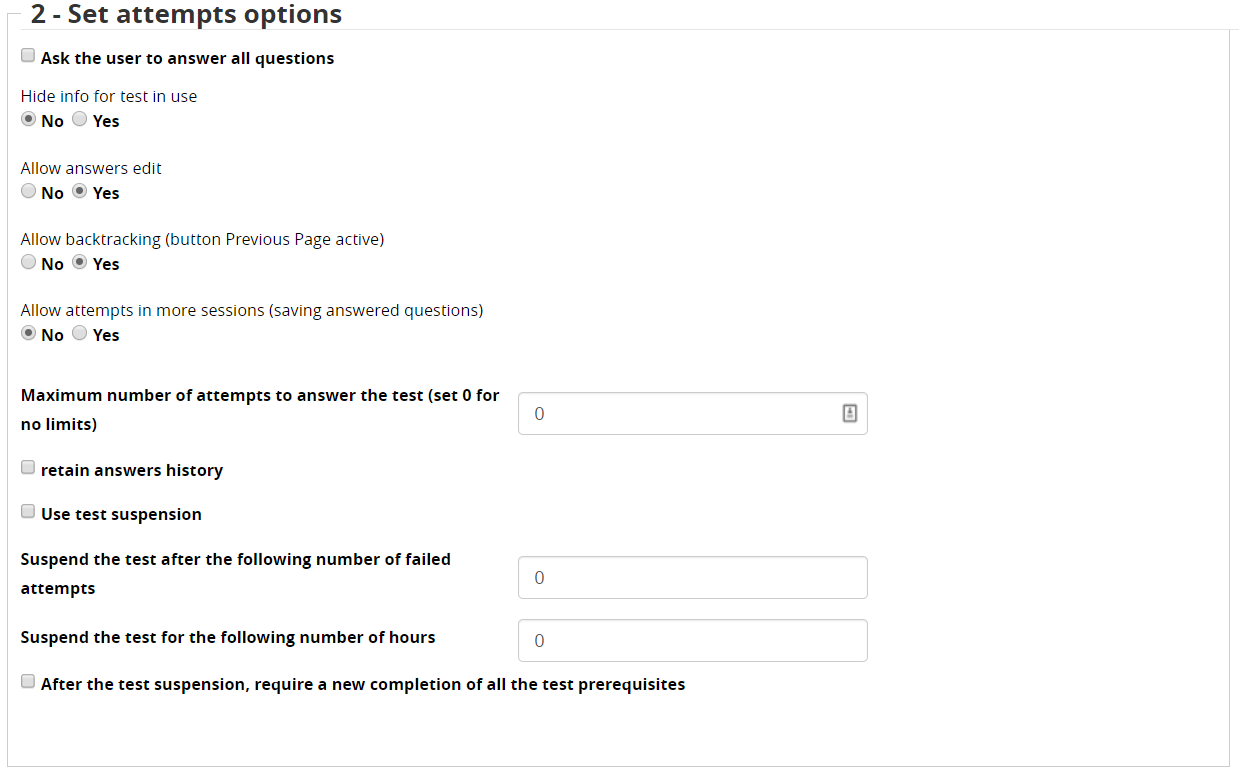
Attempts settings
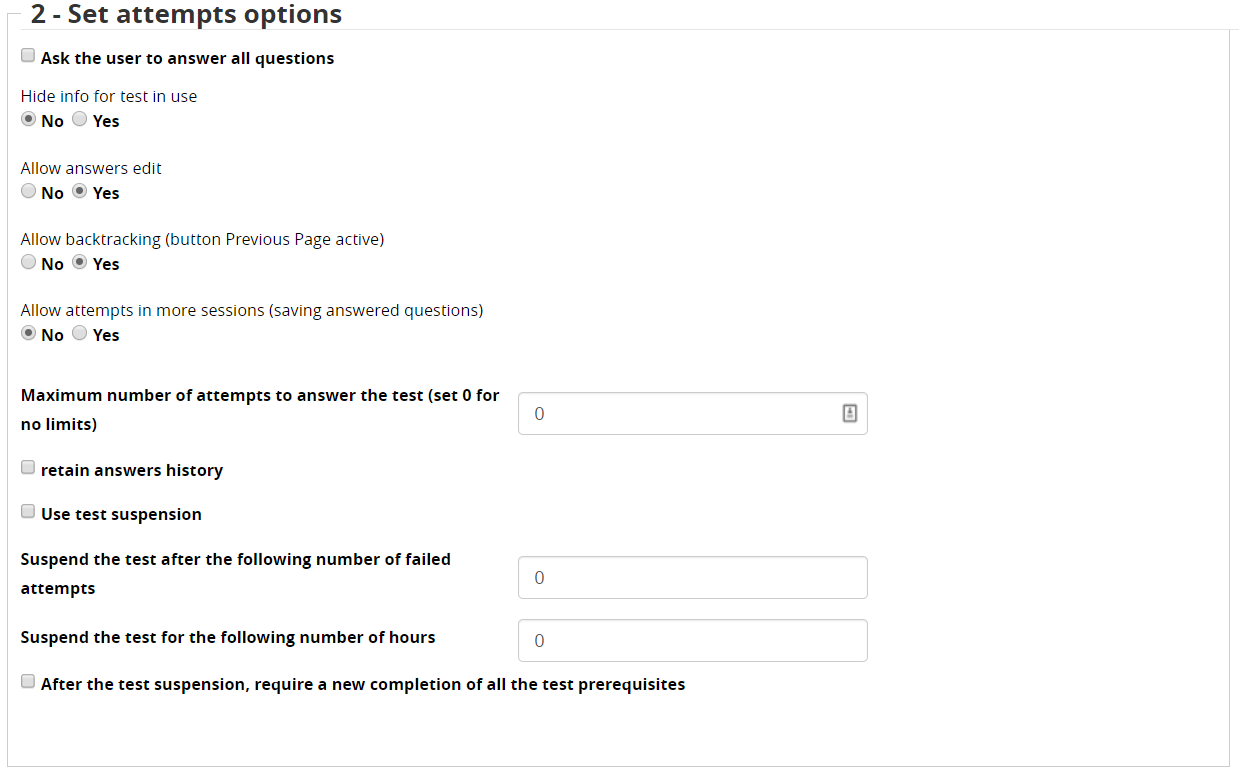
Results page settings

Time Management
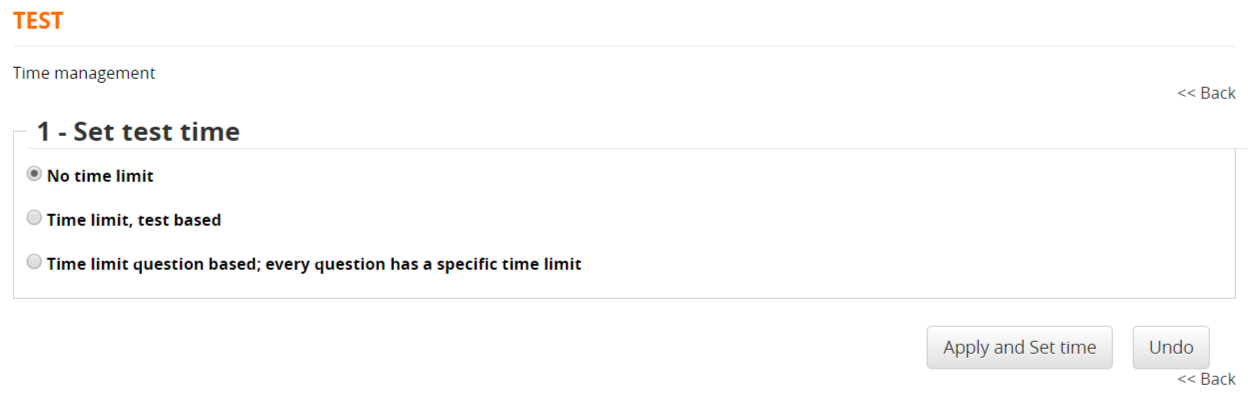
Score Management

- A required score for the test to be considered as “passed”
- Grading by marks or percentage
- Set score per individual question
- Resetting the maximum score
- Dividing the maximum score by the question, evaluated according to the difficulty level assigned to the question, the score assigned to individual questions
Feedback Management
- Possibility of assigning textual feedback according to the score attained
- Possibility of assigning the achievement of a competency
- Subscription to a specific course depends on the result.

Insert Feedback


