Note: Only an LMS administrator can access the following options
Course management is located under:
Admin > Elearning > Courses > Courses
The course management page is split into two main parts for user management.
- Categories: a tree-like structure for content categories.
- Course list: a flat list of all the courses assigned to the selected category
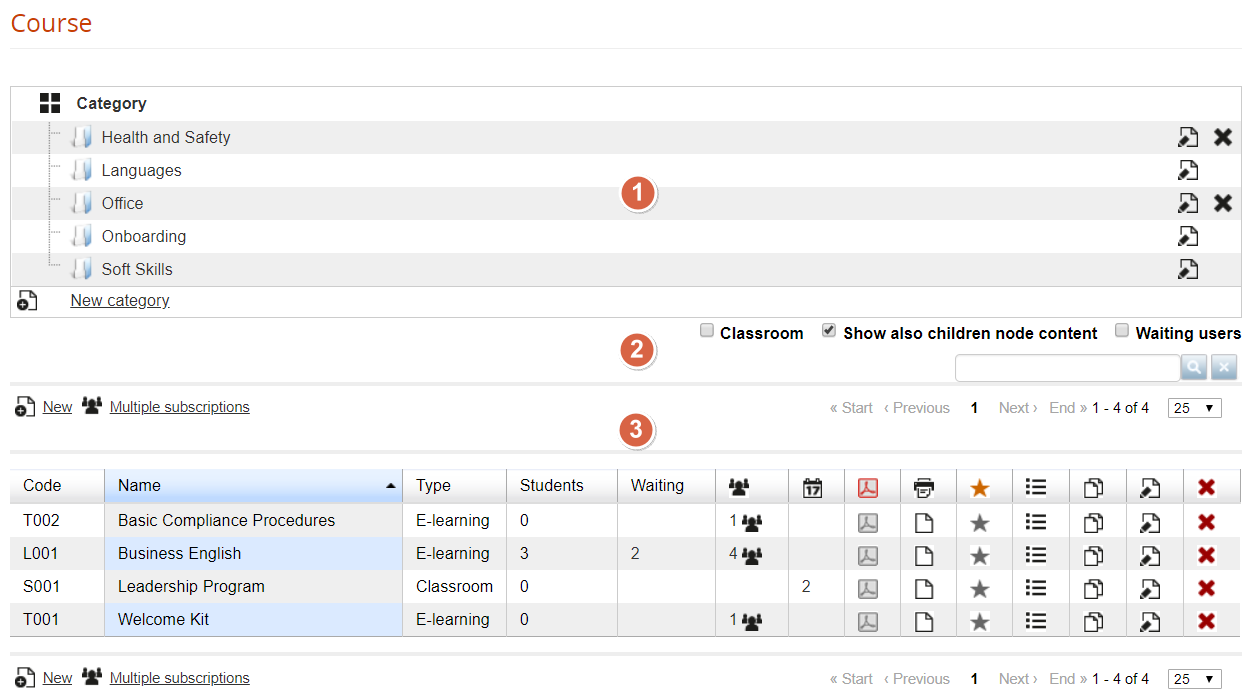
What is a Category
A category is a container for courses, generally used to group courses by topics.
Categories will be shared among catalogs and other parts of the platform.
You need to select a category first and then click on New option to create a new course
What is a course
A course is a logical container, you can manage administrative features from this backend section:
- Description and categorization
- Subscription modes and user enrollment
- Course scheduling
- Certificate assignment
Training features will be managed from the platform frontend instead:
- Learning Materials
- Course features
- Training stats
Filter and Search Courses
Options that apply to the course list below:
- Classroom: show only courses of type “classroom”
- Show also children’s content: list also courses from the child categories
- Waiting users: show only courses with users waiting to be approved
Courses
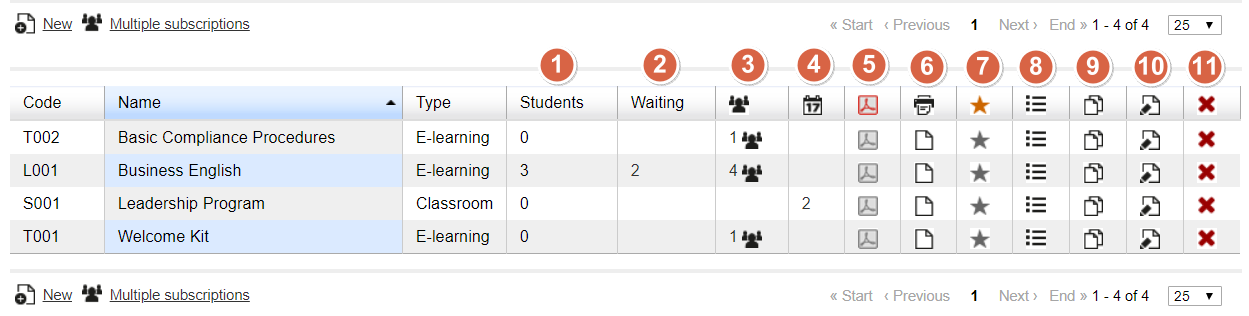
This list shows courses from the selected category, ordered by code, name, or type. Here you can control and manage the following features for each course:
Students
Simply shows the number of users enrolled in this course with level “student”
Waiting
Number of user subscriptions to be approved when “moderated” registration is active. Click on the number to manage the waiting users:
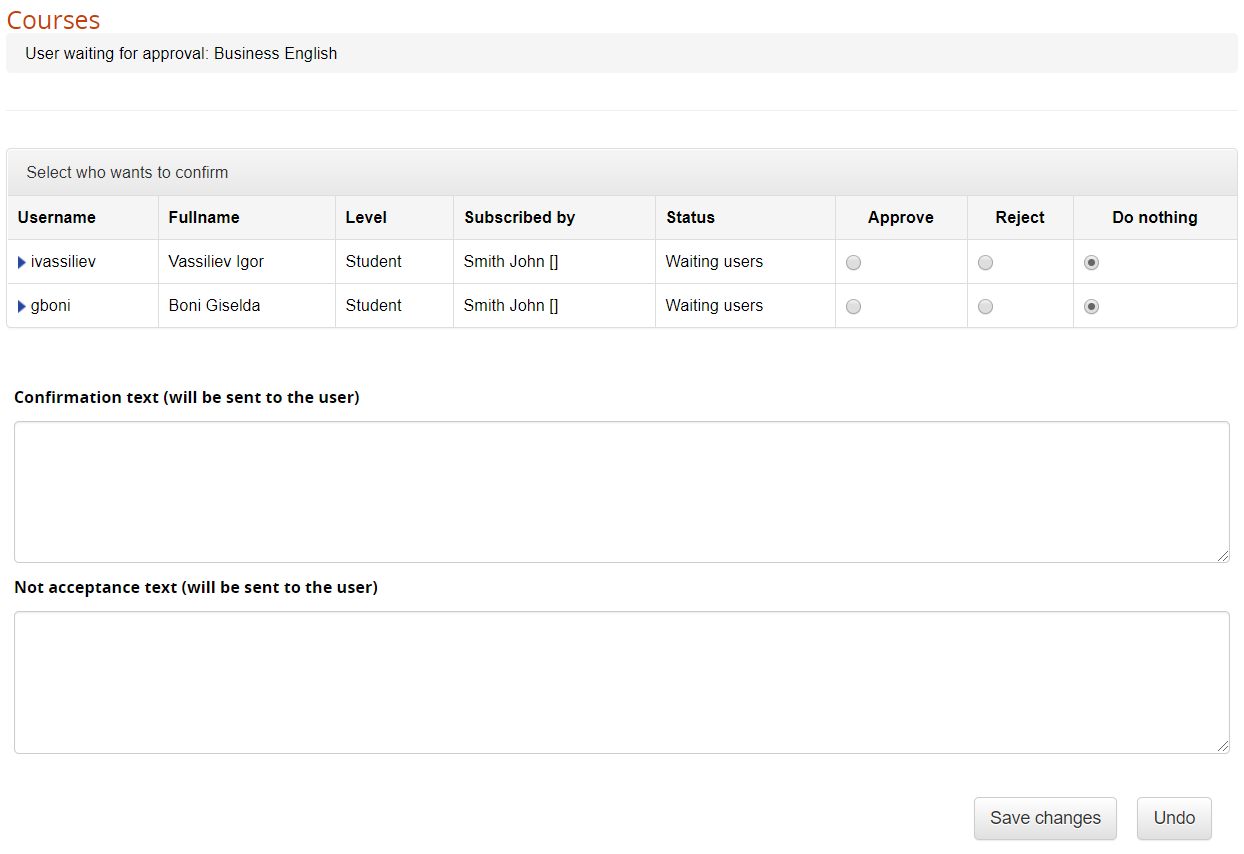
Subscriptions
The number of users subscribed to the course. Check the “subscription management” page of this guide for details
Editions
The number of editions available for a “classroom” or “e-learning editions” course. Check the “editions management” page of this guide for details
Certificates Assign
Assign a certificate template to this course
Certificate Release
Check the list of available and released certificates for this course
Competences
Click this icon to set the competencies assigned by the course. Each course can assign one or more competencies, click on the icon to:
- Select the competencies assigned by the course
- Edit the competence score assigned to the user when the course is completed
Menu
Assign a different menu template to this course
Copy
Duplicate this course. You will be able to select which elements of the course to copy:
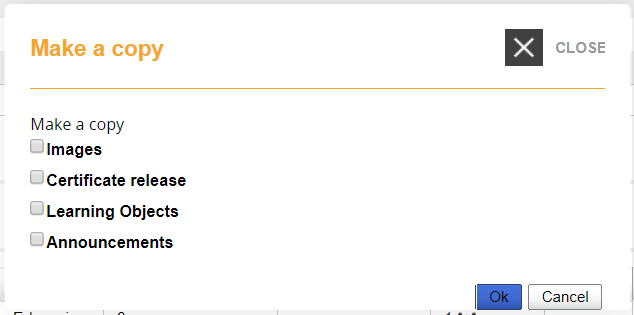
Edit
Edit the selected course information and settings
Delete
Delete the course.
